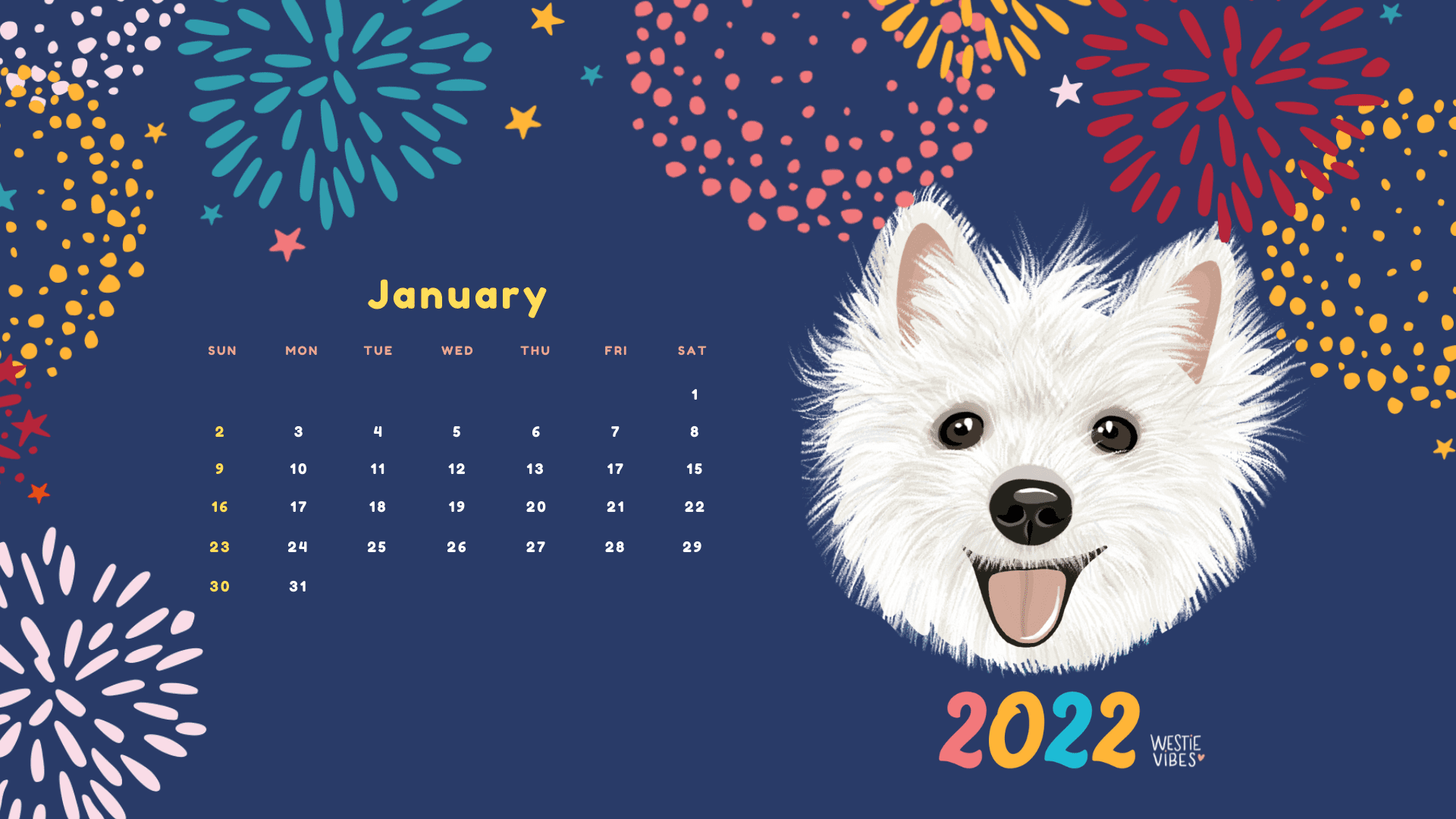The idea of creating a Westie calendar for each month came to me because I always have Sami as my wallpaper, both on my phone and my laptop (dog parents will know this is what happens!). Sometimes I have a quick look at the date on my homescreen, then find myself having to open my calendar app, in order to do some planning.
So I thought to myself, what if there was a wallpaper that could include both Sami AND this month’s calendar? And that’s how I ended up designing the Westie calendar wallpaper! The illustrations are based on Sami, of course, but it can be your cute Westie pup too!
>> For the current month calendar click HERE to download it <<
To DOWNLOAD the calendar, just click right and “save as jpeg” (or tap and hold to save if you’re on your phone or tablet).
November
1. Mobile wallpaper in order to use it, long tap and choose “Use as wallpaper”  2. Desktop/Laptop wallpaper in order to use it, right-click on the image, download it to your computer and then follow the instructions for your operating system to add it as wallpaper
2. Desktop/Laptop wallpaper in order to use it, right-click on the image, download it to your computer and then follow the instructions for your operating system to add it as wallpaper 
October
1. Mobile wallpaper in order to use it, long tap and choose “Use as wallpaper” 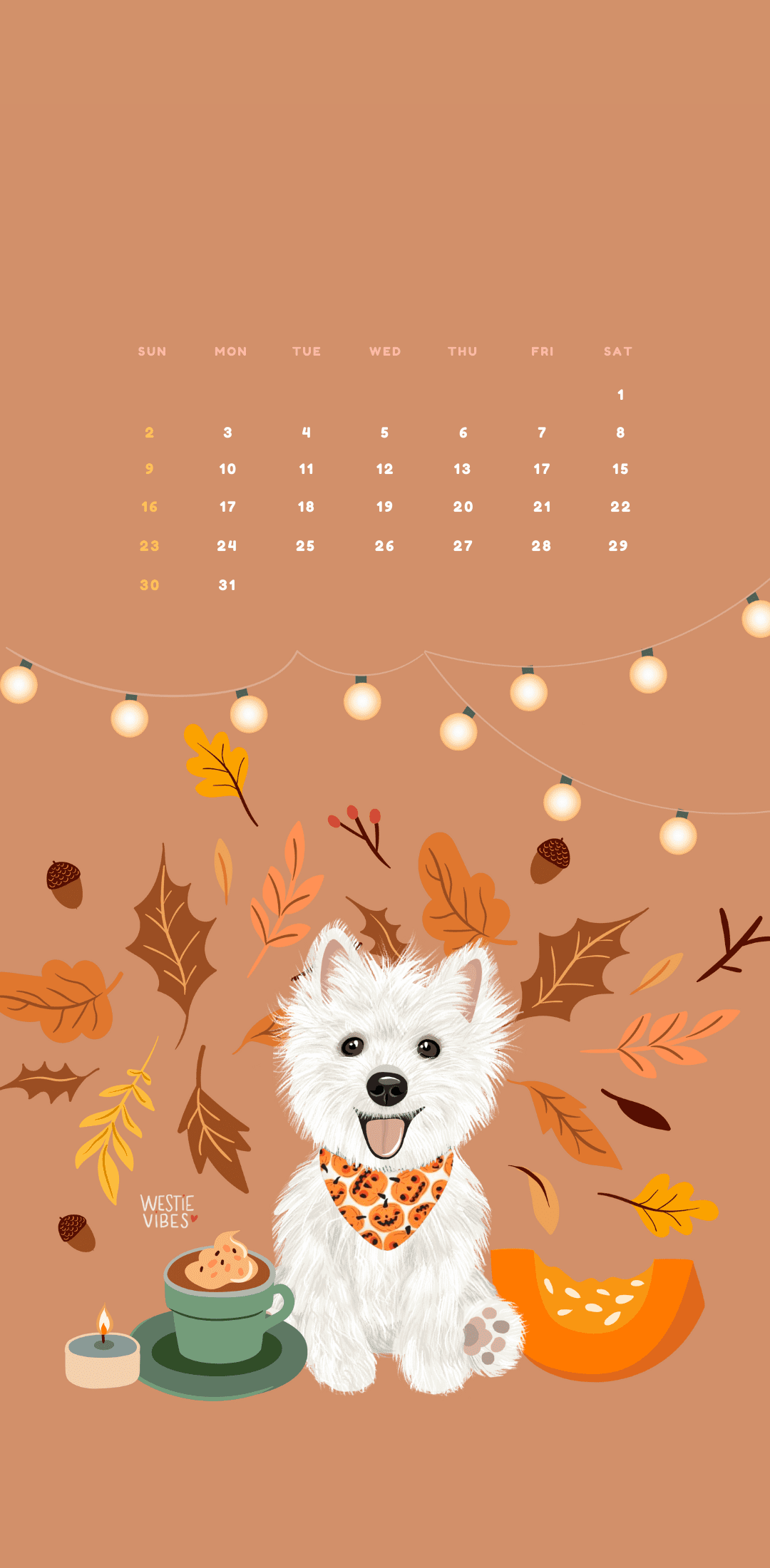 2. Desktop/Laptop wallpaper in order to use it, right-click on the image, download it to your computer and then follow the instructions for your operating system to add it as wallpaper
2. Desktop/Laptop wallpaper in order to use it, right-click on the image, download it to your computer and then follow the instructions for your operating system to add it as wallpaper 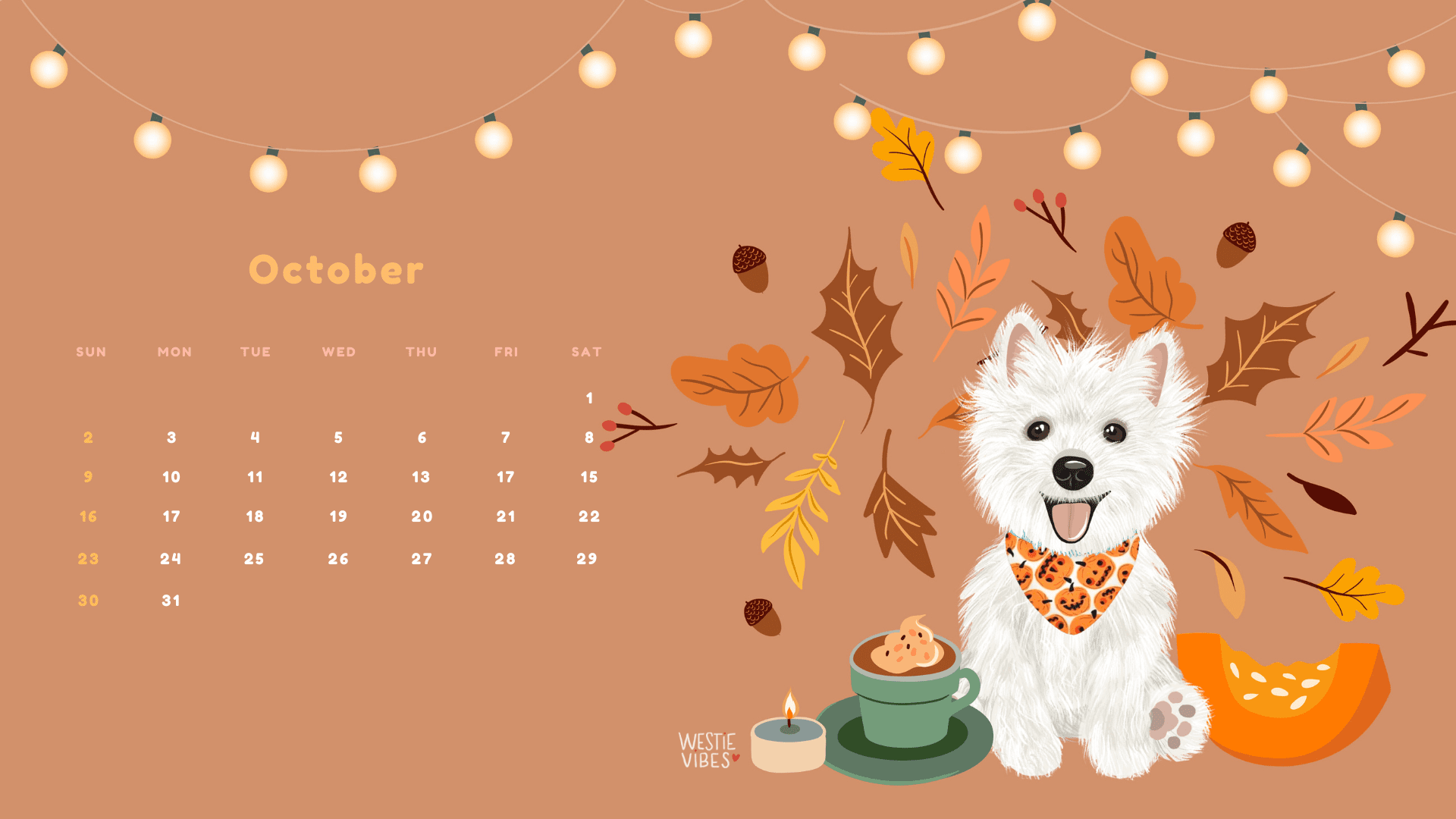
September
1. Mobile wallpaper in order to use it, long tap and choose “Use as wallpaper” 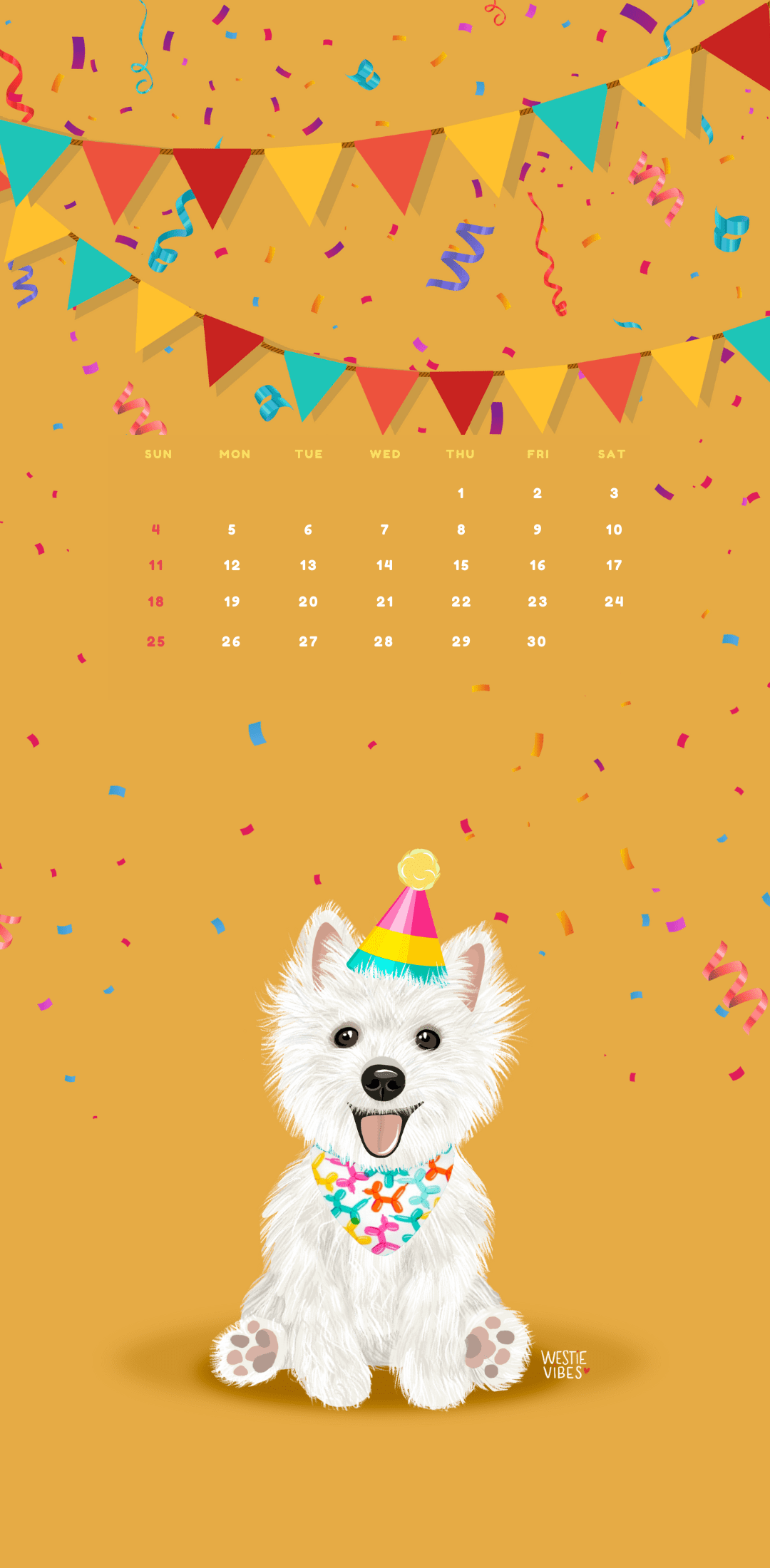 2. Desktop/Laptop wallpaper in order to use it, right-click on the image, download it to your computer and then follow the instructions for your operating system to add it as wallpaper
2. Desktop/Laptop wallpaper in order to use it, right-click on the image, download it to your computer and then follow the instructions for your operating system to add it as wallpaper 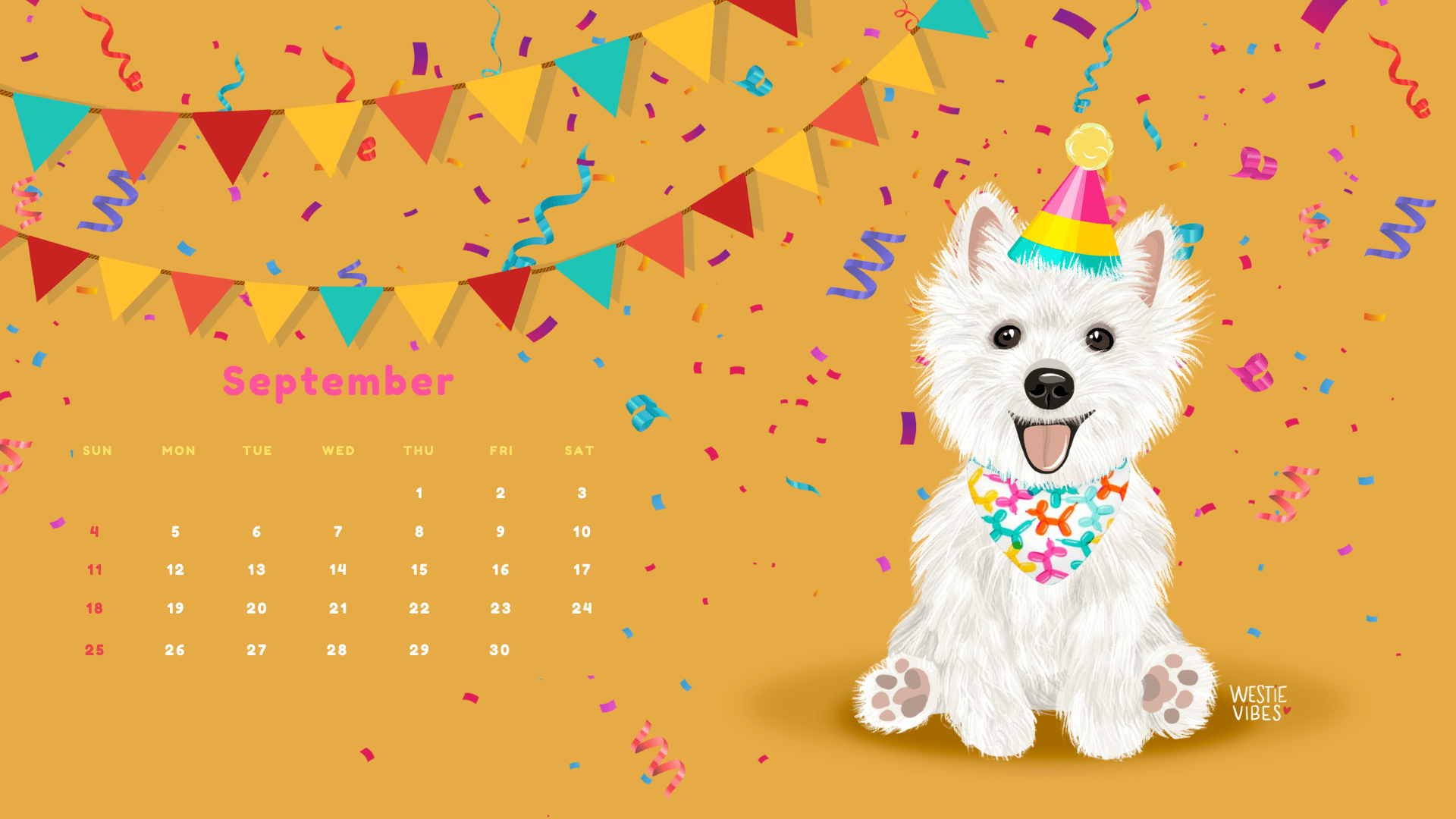
August
Sami wears one of our special made bandanas in the calendar, the Lisbon one. You can get it here, if you want your puppy to wear it, too.
1. Mobile wallpaper in order to use it, long tap and choose “Use as wallpaper” 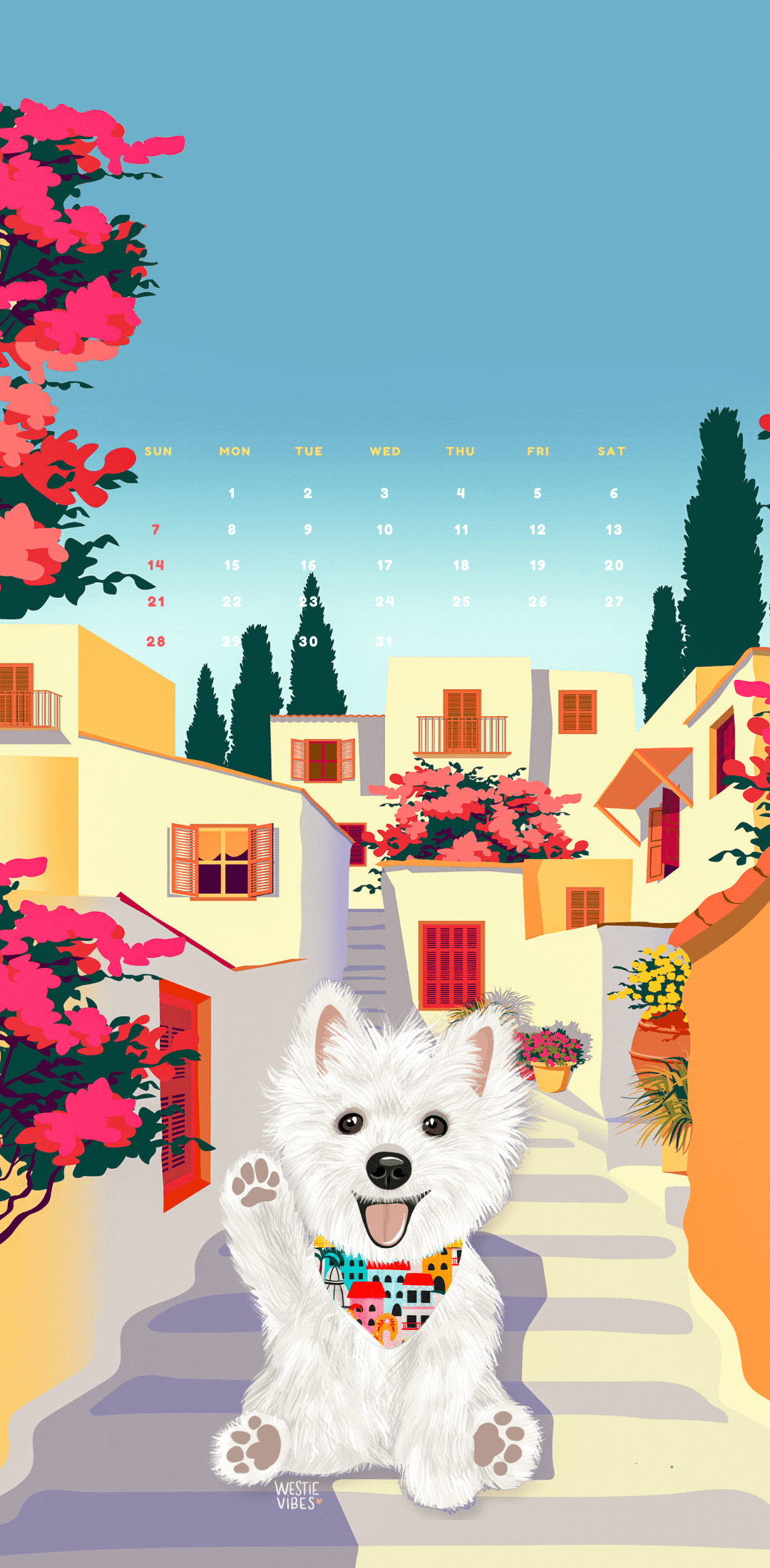 2. Desktop/Laptop wallpaper in order to use it, right-click on the image, download it to your computer and then follow the instructions for your operating system to add it as wallpaper
2. Desktop/Laptop wallpaper in order to use it, right-click on the image, download it to your computer and then follow the instructions for your operating system to add it as wallpaper 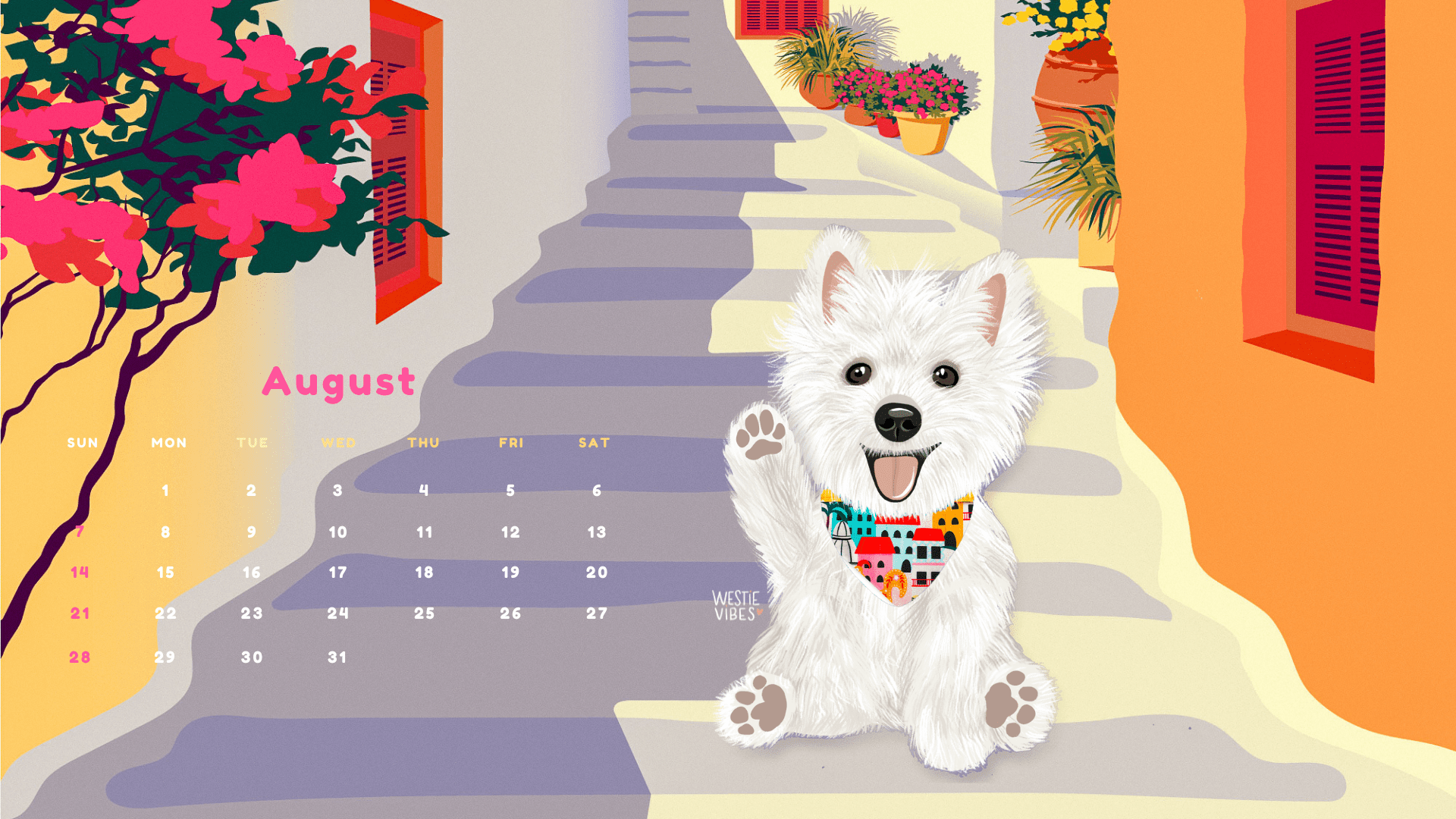
July
1. Mobile wallpaper in order to use it, long tap and choose “Use as wallpaper”  2. Desktop/Laptop wallpaper in order to use it, right-click on the image, download it to your computer and then follow the instructions for your operating system to add it as wallpaper
2. Desktop/Laptop wallpaper in order to use it, right-click on the image, download it to your computer and then follow the instructions for your operating system to add it as wallpaper 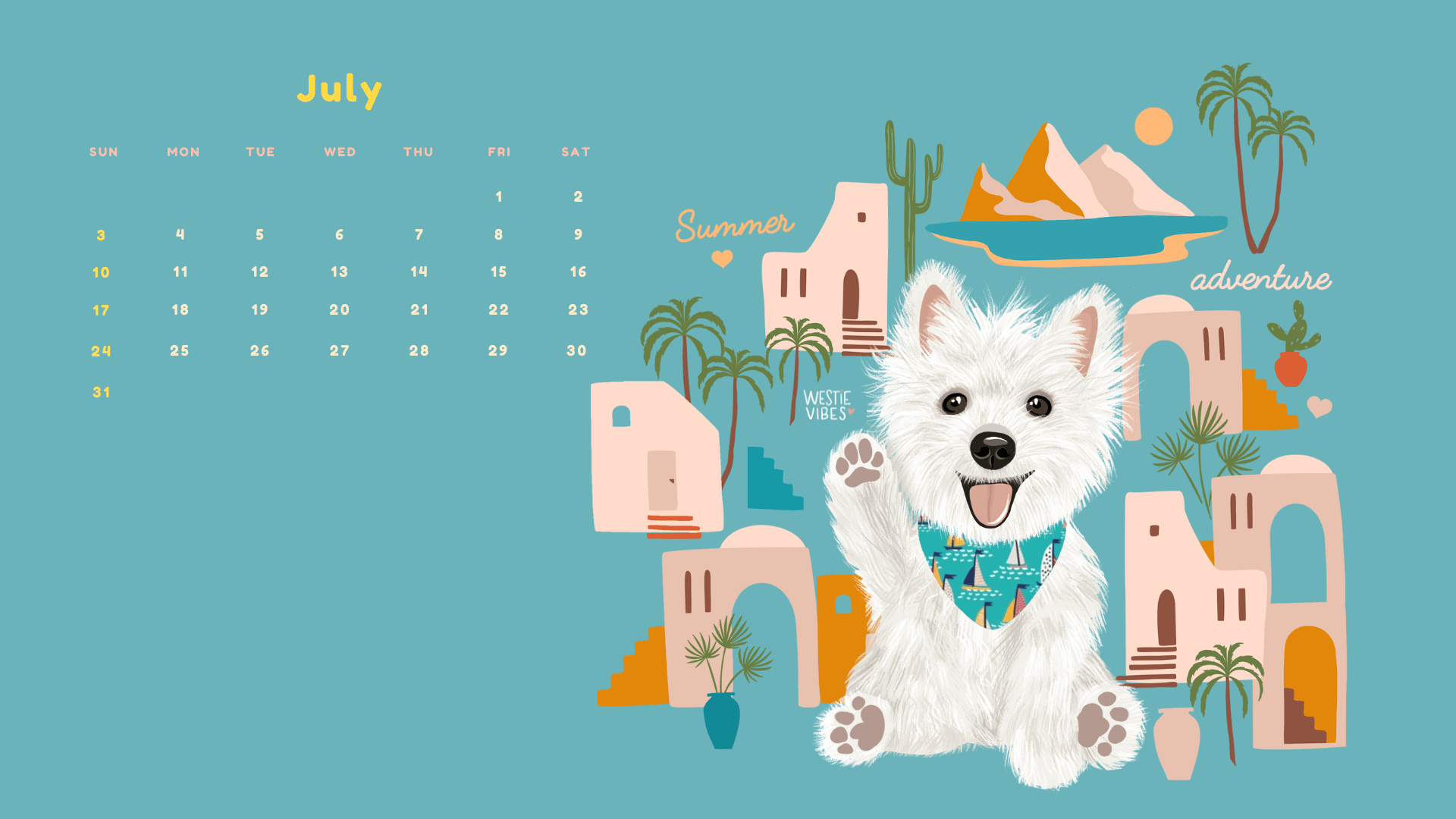
June
1. Mobile wallpaper in order to use it, long tap and choose “Use as wallpaper” 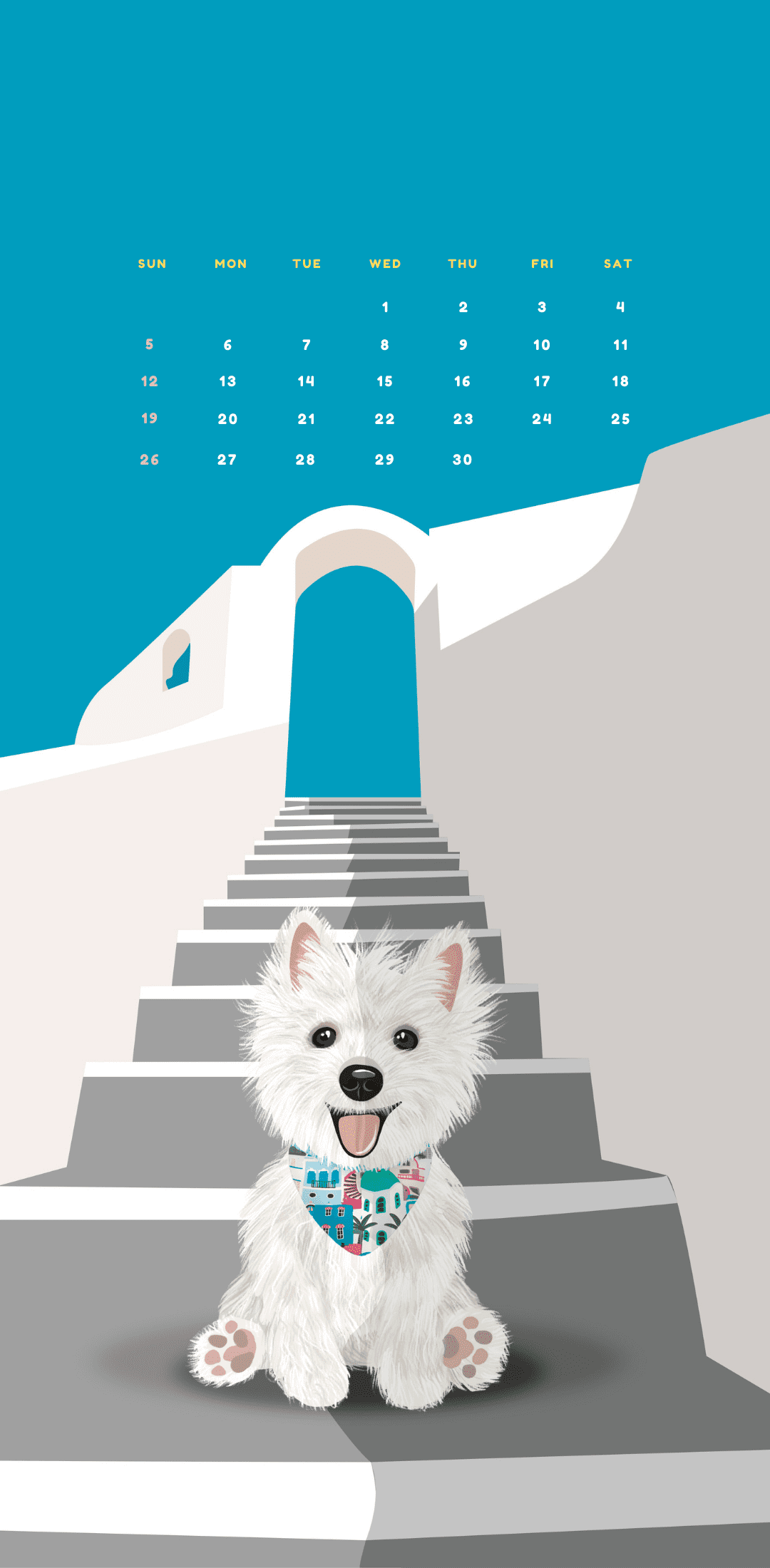 2. Desktop/Laptop wallpaper in order to use it, right-click on the image, download it to your computer and then follow the instructions for your operating system to add it as wallpaper
2. Desktop/Laptop wallpaper in order to use it, right-click on the image, download it to your computer and then follow the instructions for your operating system to add it as wallpaper 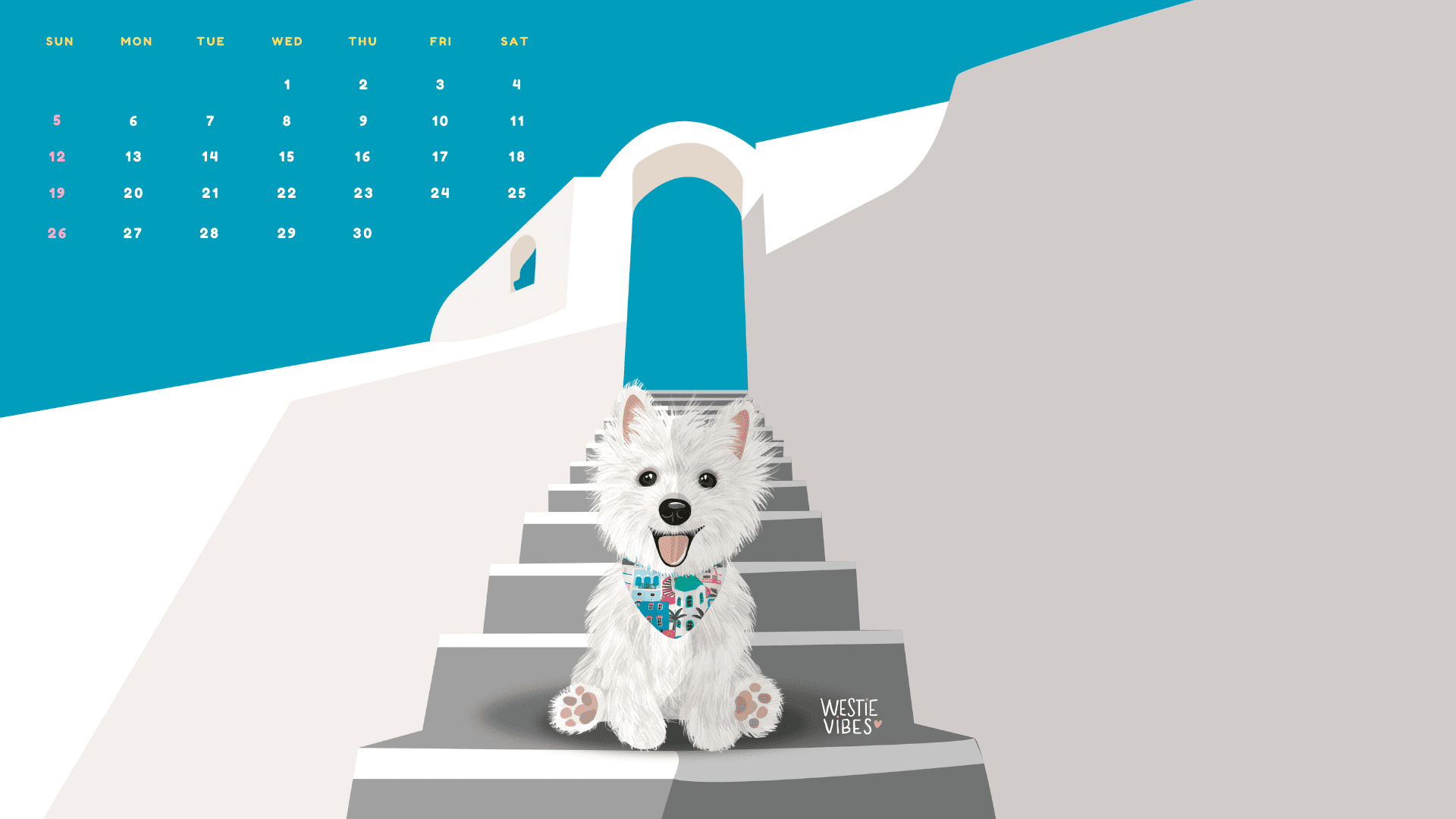
May
1. Mobile wallpaper in order to use it, long tap and choose “Use as wallpaper” 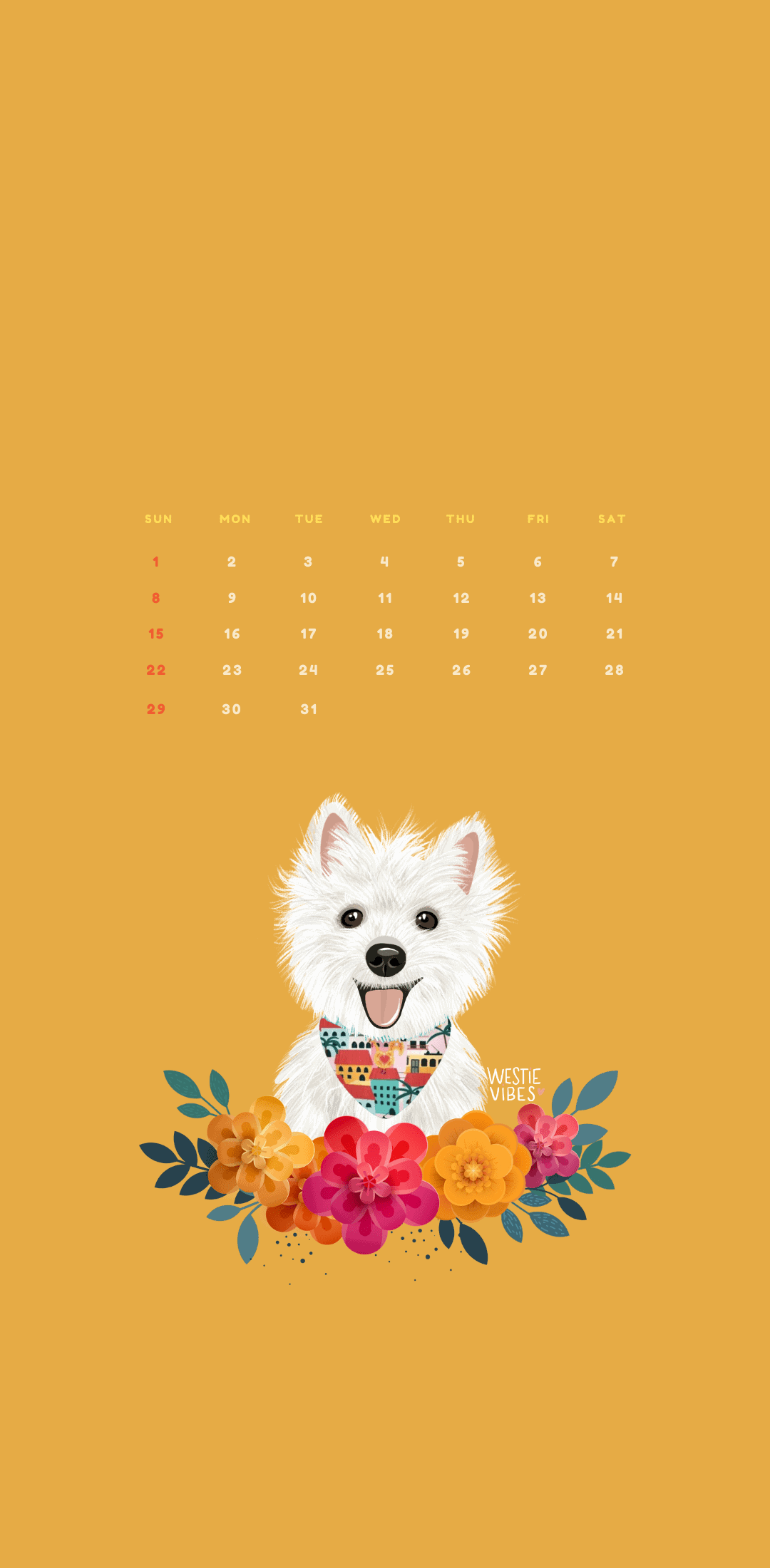 2. Desktop/Laptop wallpaper in order to use it, right-click on the image, download it to your computer and then follow the instructions for your operating system to add it as wallpaper
2. Desktop/Laptop wallpaper in order to use it, right-click on the image, download it to your computer and then follow the instructions for your operating system to add it as wallpaper 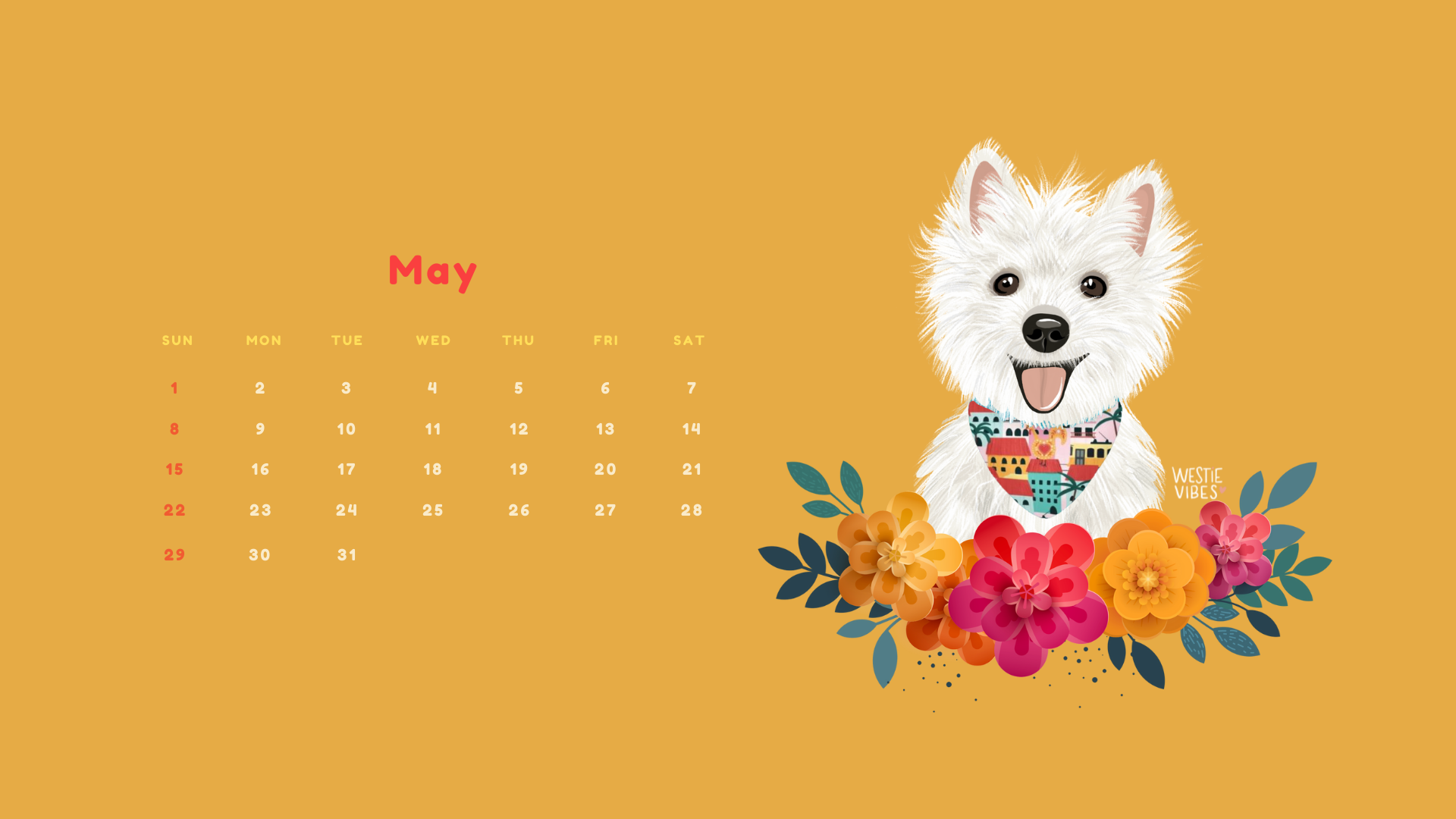
April
1. Mobile wallpaper in order to use it, long tap and choose “Use as wallpaper” 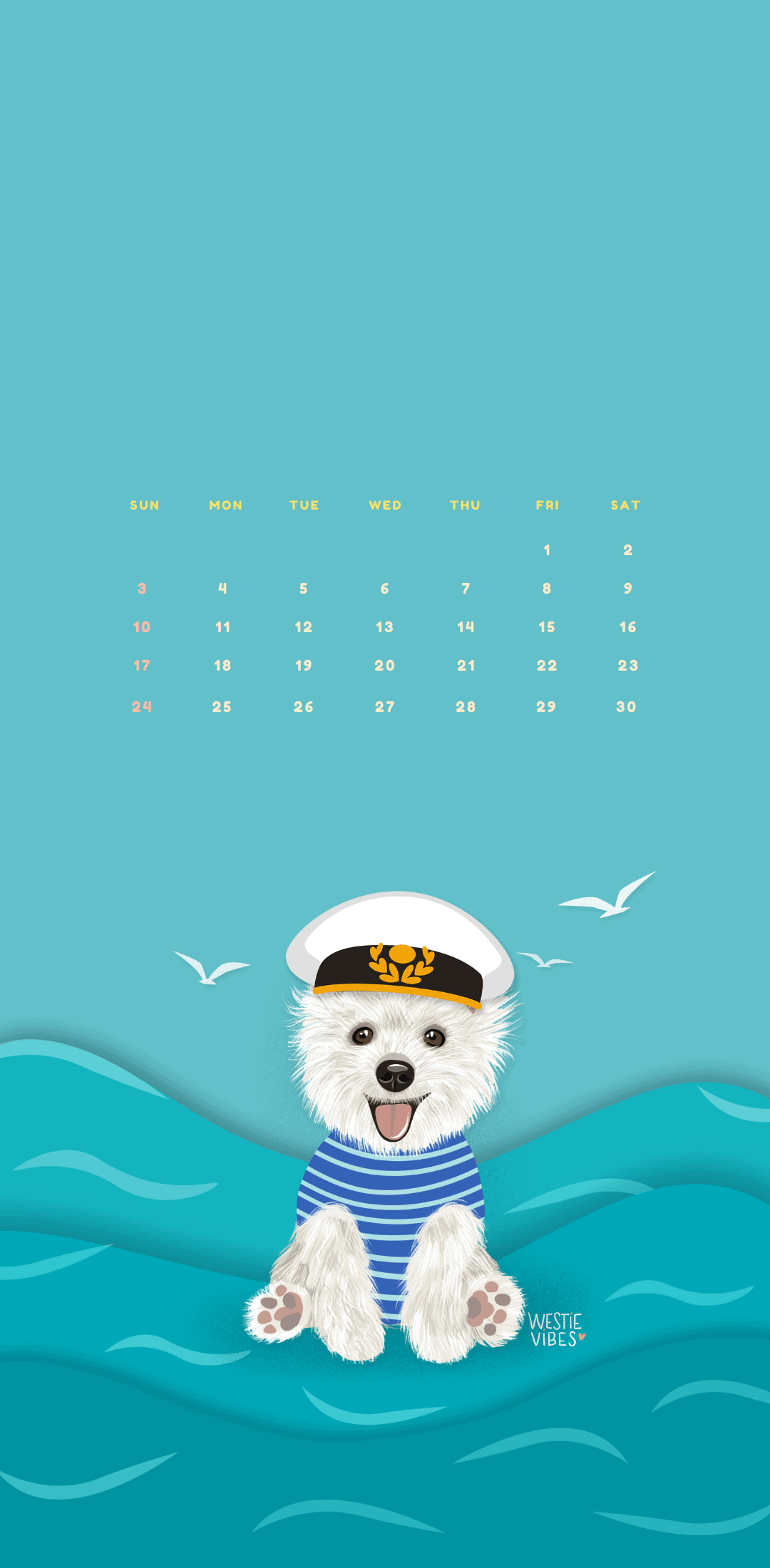 2. Desktop/Laptop wallpaper in order to use it, right-click on the image, download it to your computer and then follow the instructions for your operating system to add it as wallpaper
2. Desktop/Laptop wallpaper in order to use it, right-click on the image, download it to your computer and then follow the instructions for your operating system to add it as wallpaper 
February
1. Mobile wallpaper in order to use it, long tap and choose “Use as wallpaper” 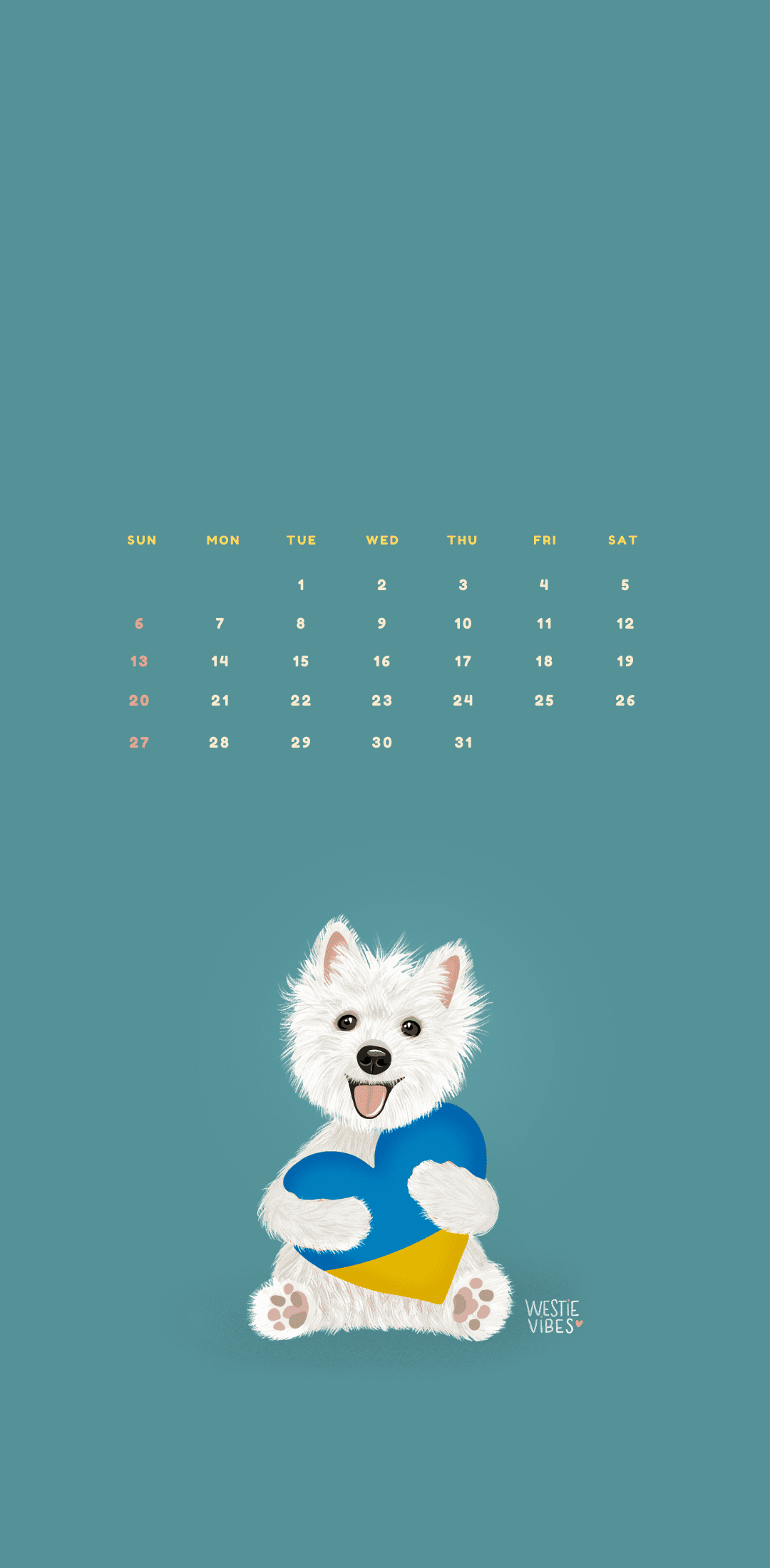 2. Desktop/Laptop wallpaper in order to use it, right-click on the image, download it to your computer and then follow the instructions for your operating system to add it as wallpaper
2. Desktop/Laptop wallpaper in order to use it, right-click on the image, download it to your computer and then follow the instructions for your operating system to add it as wallpaper 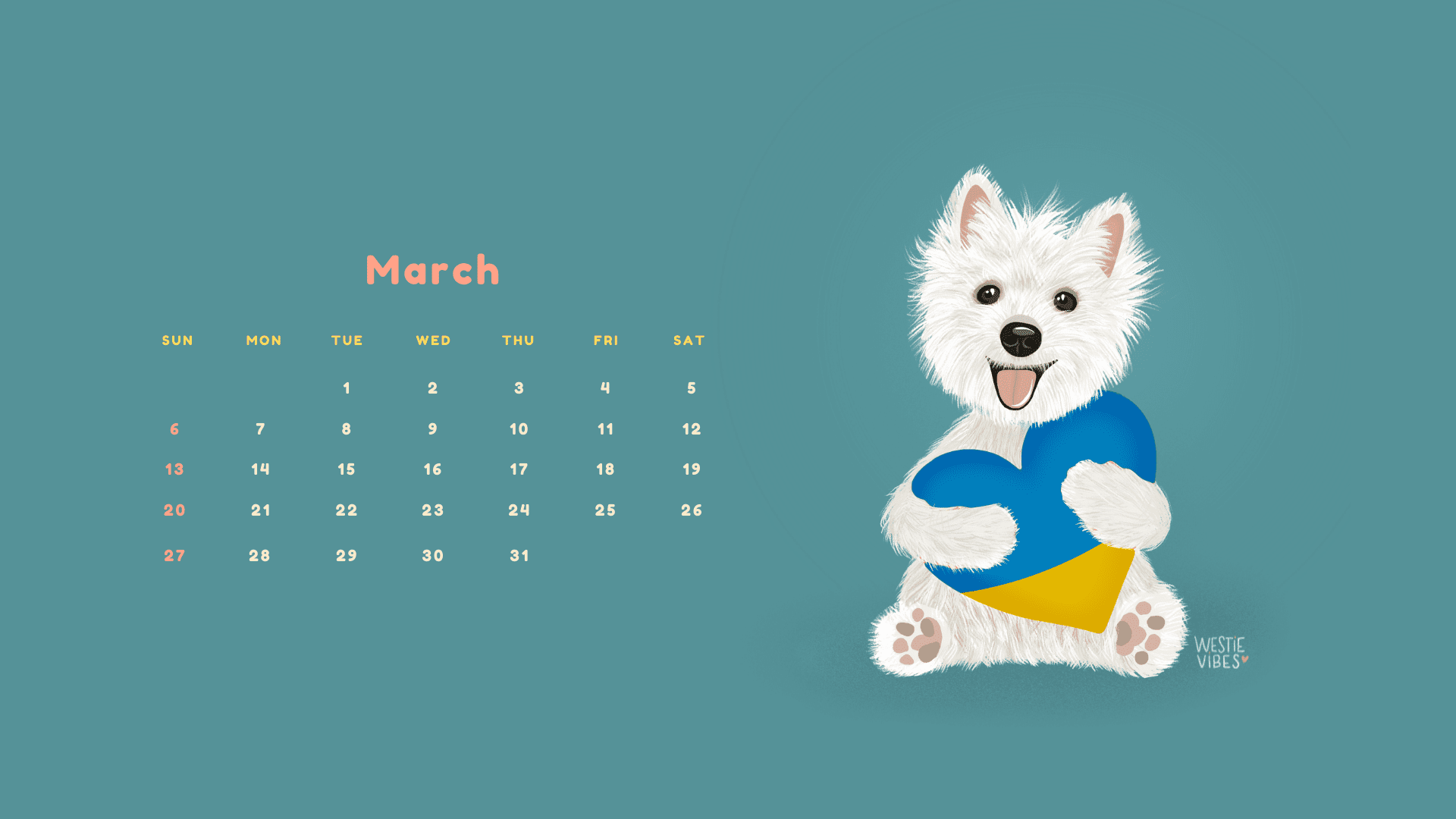
January
1. Mobile wallpaper in order to use it, long tap and choose “Use as wallpaper” 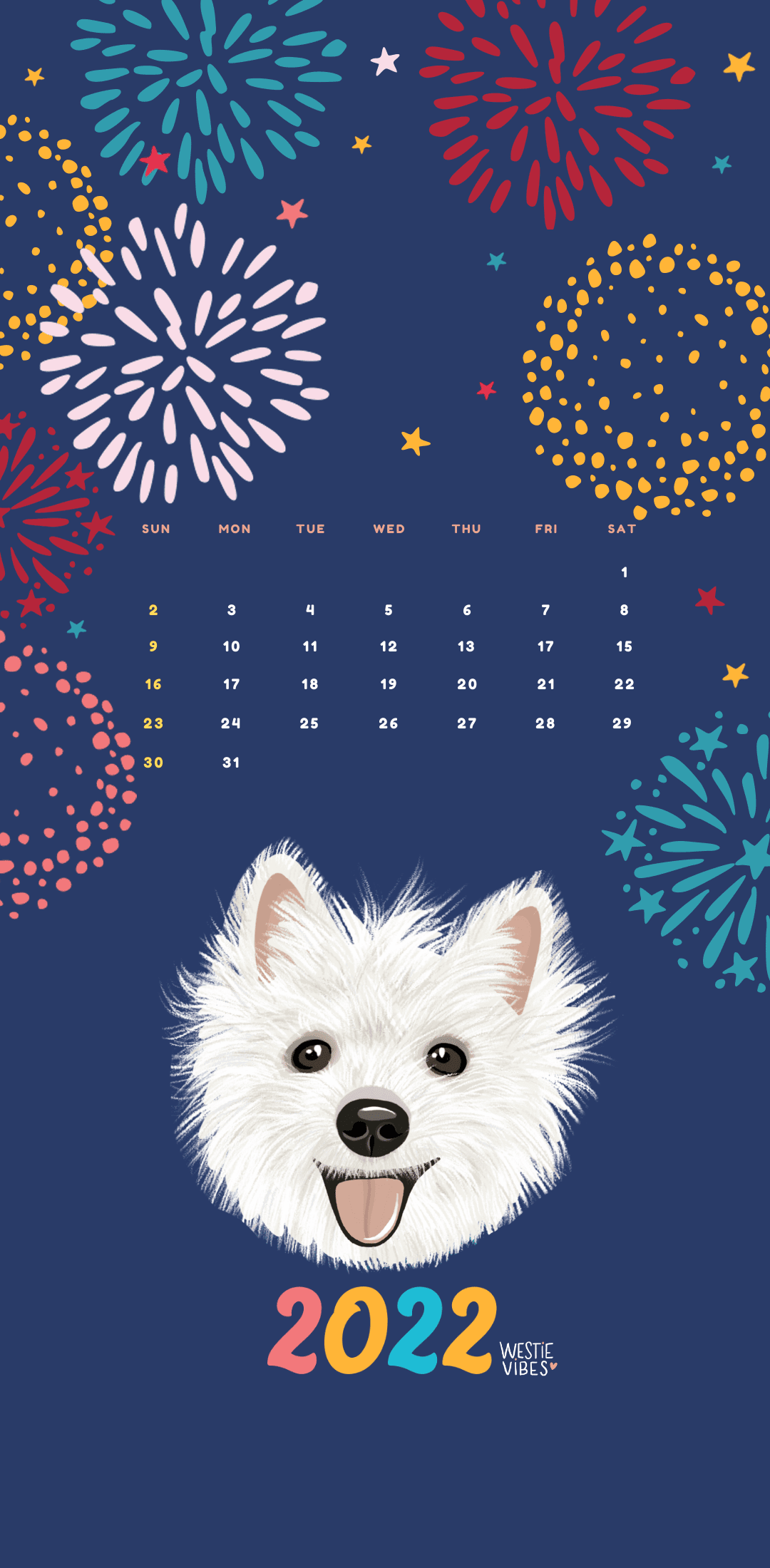 2. Desktop/Laptop wallpaper in order to use it, right-click on the image, download it to your computer and then follow the instructions for your operating system to add it as wallpaper
2. Desktop/Laptop wallpaper in order to use it, right-click on the image, download it to your computer and then follow the instructions for your operating system to add it as wallpaper